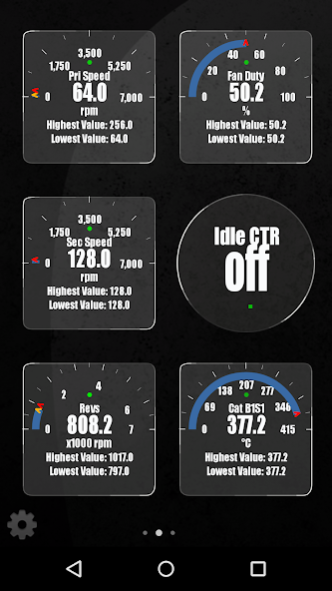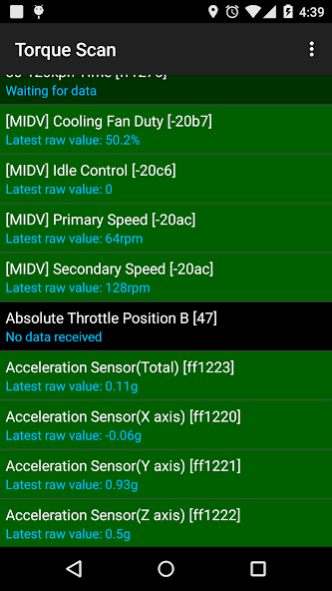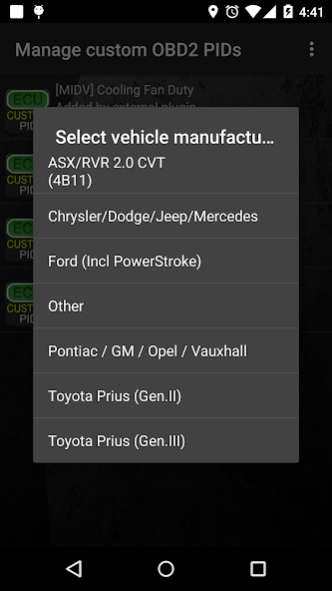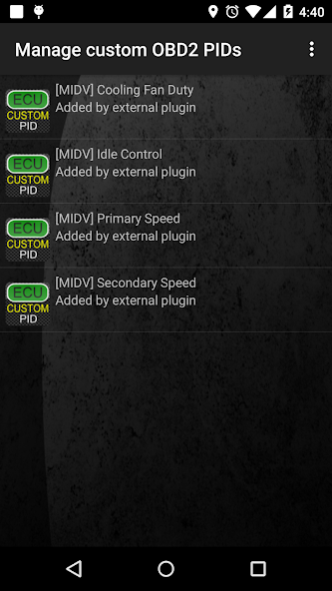Advanced LT for MITSUBISHI 2.0
Free Version
Publisher Description
Monitor specific MITSUBISHI parameters in real-time, including engine and automatic transmission advanced sensor data by adding this plugin to Torque Pro.
Advanced LT is a plugin for Torque Pro, extending the PID/Sensor list with specific parameters from MITSUBISHI vehicles, allowing you to try the plugin with limited sensors before buying. This version does not include calculated sensors like Injector Duty Cycle.
*PLEASE NOTE* that other MITSUBISHI models/engines may be supported, but the plugin was tested only on the following models/engines equipped with DiagOnCan (CANBUS ONLY):
* ASX/RVR 2.0 CVT (4B11)
* ASX 2.2 AT (4N13)
* Colt 1.3/1.5 (4A90/91)
* L200 IV 2.5 DI-D (4D56)
* Lancer VIII 1.5/1.6 AT (4A91/92)
* Lancer VIII 2.0/2.4 CVT (4B11/12)
* Lancer VIII 2.0/2.4 SST (4B11/12)
* Outlander II 2.0/2.4 CVT (4B11/12)
* Outlander II 2.2 DI-D (4HN)
* Outlander II 2.3 DI-D (4N14)
* Pajero IV 3.2 DI-D (4M41)
The plugin also includes an ECU Scanner which is very useful for searching specific sensors on MITSUBISHI engines that are not yet supported by the plugin. You just need to record at least 1000 samples and send the logs to the developer.
Advanced LT requires the latest version of Torque Pro installed in order to function. This is *NOT* a standalone application and will *NOT* work without Torque Pro.
Plugin Installation
-------------------------
1) After downloading the plugin on Google Play, make sure that you see the plugin listed on your Android device installed applications list.
2) Launch Torque Pro and click on the "Advanced LT" icon
3) Select the appropriate engine type and return to Torque Pro main screen
4) Go to Torque Pro "Settings"
6) Scroll down to "Manage extra PIDs/Sensors"
7) Usually this screen will not display any entries, unless you have added any pre-defined or custom PIDs in the past.
8) From the menu, choose "Add predefined set"
9) You may see predefined sets for other MITSUBISHI engine types, so make sure you pick the right one.
10) After clicking on the entry from the previous step, you should see additional entries on the Extra PIDs/Sensors list.
Adding Displays
------------------------
1) After adding the additional sensors, go to the Realtime Information/Dashboard.
2) Press the menu key and then click on "Add Display"
3) Select the appropriate display type (Dial, Bar, Graph, Digital Display, etc)
4) Select the appropriate sensor from the list. Sensors provided by Advanced LT begins with "[MIDV]" and should be listed right after the time sensors in the top of the list.
More features/parameters will be added in further releases. If you have comments and/or suggestions please just let me know.
About Advanced LT for MITSUBISHI
Advanced LT for MITSUBISHI is a free app for Android published in the Recreation list of apps, part of Home & Hobby.
The company that develops Advanced LT for MITSUBISHI is Dare Apps. The latest version released by its developer is 2.0.
To install Advanced LT for MITSUBISHI on your Android device, just click the green Continue To App button above to start the installation process. The app is listed on our website since 2019-12-13 and was downloaded 92 times. We have already checked if the download link is safe, however for your own protection we recommend that you scan the downloaded app with your antivirus. Your antivirus may detect the Advanced LT for MITSUBISHI as malware as malware if the download link to com.ideeo.miadvancedlite is broken.
How to install Advanced LT for MITSUBISHI on your Android device:
- Click on the Continue To App button on our website. This will redirect you to Google Play.
- Once the Advanced LT for MITSUBISHI is shown in the Google Play listing of your Android device, you can start its download and installation. Tap on the Install button located below the search bar and to the right of the app icon.
- A pop-up window with the permissions required by Advanced LT for MITSUBISHI will be shown. Click on Accept to continue the process.
- Advanced LT for MITSUBISHI will be downloaded onto your device, displaying a progress. Once the download completes, the installation will start and you'll get a notification after the installation is finished.